The built-in SSH client is now enabled by default in Windows 10’s. You can now use the SSH client by running the ssh command. This works in either a PowerShell window or a Command Prompt window, so use whichever you prefer.
To quickly open a PowerShell window, right-click the Start button or press Windows+X and choose “Windows PowerShell” from the menu.
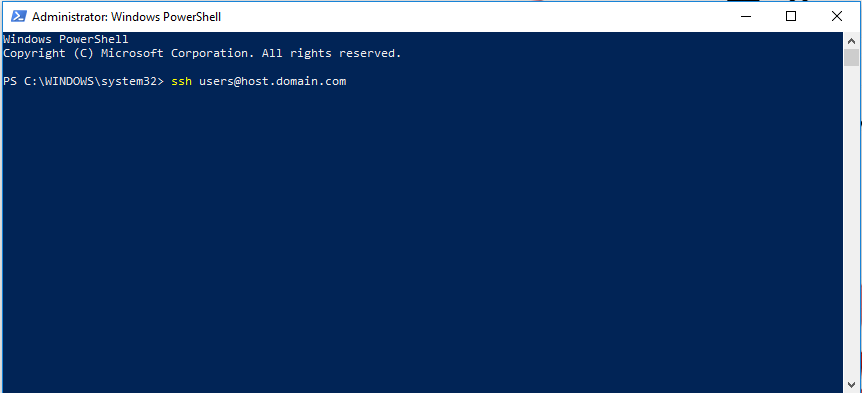
To view the syntax of the ssh command, just type
ssh
By default, the command attempts to connect to an SSH server running on port 22, which is the default. However, you may need to connect to a server running on a different port. You do this by specifying a port with the -p switch. For example, if the server accepts connections on port 7777, you’d run:
ssh -p 7777 users@host.domain.com
As with other SSH clients, you’ll be prompted to accept the host’s key the first time you connect. You’ll then get a command-line environment you can use to run commands on the remote system.
Thats all folks